- Log into your Kraken account.
- Click the Deposit icon at the top right of the screen.

- A pop up screen will appear.
- Type in XRP in the search box.
- Select XRP from the results.

- Click on the XRP row to open your XRP wallet.
- Scroll down on the screen to view your XRP wallet address and Destination Tag.

- Click the copy icon for the XRP Wallet Address and Destination Tag and securely save both these for future reference, as you will need to enter them into your Idatco account later.
- You do not need to name your wallet. This wallet is automatically created by default and cannot be deleted from your profile.
PLEASE NOTE:
Kraken offers two account types. If you are using the standard Kraken interface instead of Kraken Pro, you will need to switch to Kraken Pro first.
To confirm your account type, log in and look at the upper left corner—if it says “Kraken Pro,” you’re already using the correct interface.
If not, go to the upper right corner and select “Kraken Pro” from the menu.
Kraken lets you create up to six wallets for the same cryptocurrency, but you cannot assign custom names to these wallets.
Luno:
Some exchanges, such as Luno, allow you to name your wallets and create multiple XRP deposit wallets.
Bybit, VALR and Xago:
Bybit, VALR and Xago do not support this functionality—you only have a single XRP deposit wallet without the option to name it.