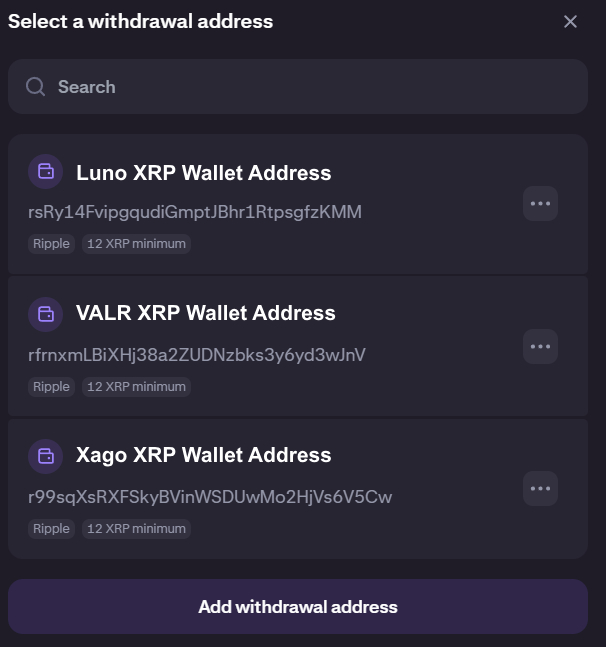Kraken does not have a Beneficiaries section. It uses a Wallet address book section to add beneficiaries or wallet addresses.
The example below shows you how to add your Xago XRP wallet address as a beneficiary in Kraken.
Please repeat this process for your other exchange account XRP wallet addresses as well.
- Log in to your Kraken account
- On the Home page, click the Withdraw link.
- Select the Crypto option.
- Select XRP as the cryptocurrency to withdraw.
- Add the withdrawal address by entering your Xago XRP wallet address and the destination tag.
- Give the address a description for your reference such as Xago XRP Address.
- Confirm the addition via the confirmation email Kraken sends you.
- Enter the amount of XRP to send and review the withdrawal details carefully.
It is recommended to do a small test transaction first to ensure everything is correct. - Confirm the withdrawal.
- Kraken will process the transaction, and you can track its status in your account
- Once the transaction is confirmed on the XRP ledger, the funds will appear in the destination wallet.
- Repeat the process above to add your other exchange account XRP wallet addresses for XRP withdrawals, in Kraken.
Below is an example of what your XRP Withdrawal section in Kraken Pro should look like: