The Logs section allows you to view both simple and detailed records of your trades, including any error messages. Each log entry displays a message along with the date and time of the trade. You can review the logs directly on the screen or download them as a CSV file for further analysis.
- Navigate to Logs > Highlights.
- A list of your simple logs will appear on the screen.
- On the right side, you can click the Simple Logs and Detailed Logs buttons to download your logs as CSV files.
- Clicking the Debug Logs button will email you a list of error logs, allowing you to review and troubleshoot any issues with your trades.
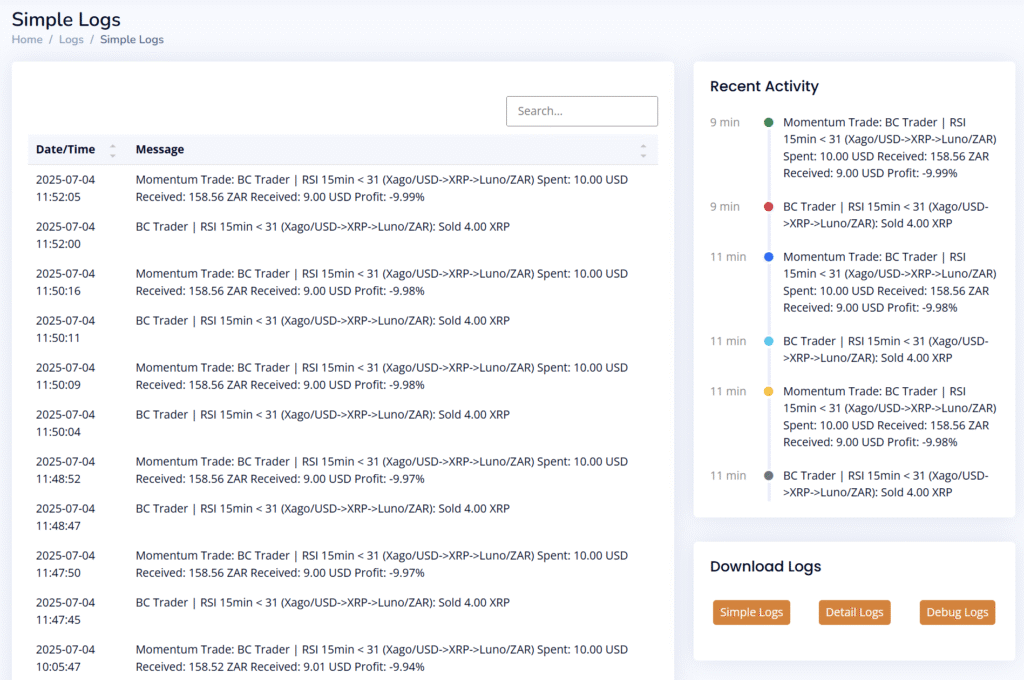
- Navigate to Logs > Detailed Logs.
- A list of your detailed logs will appear on the screen.
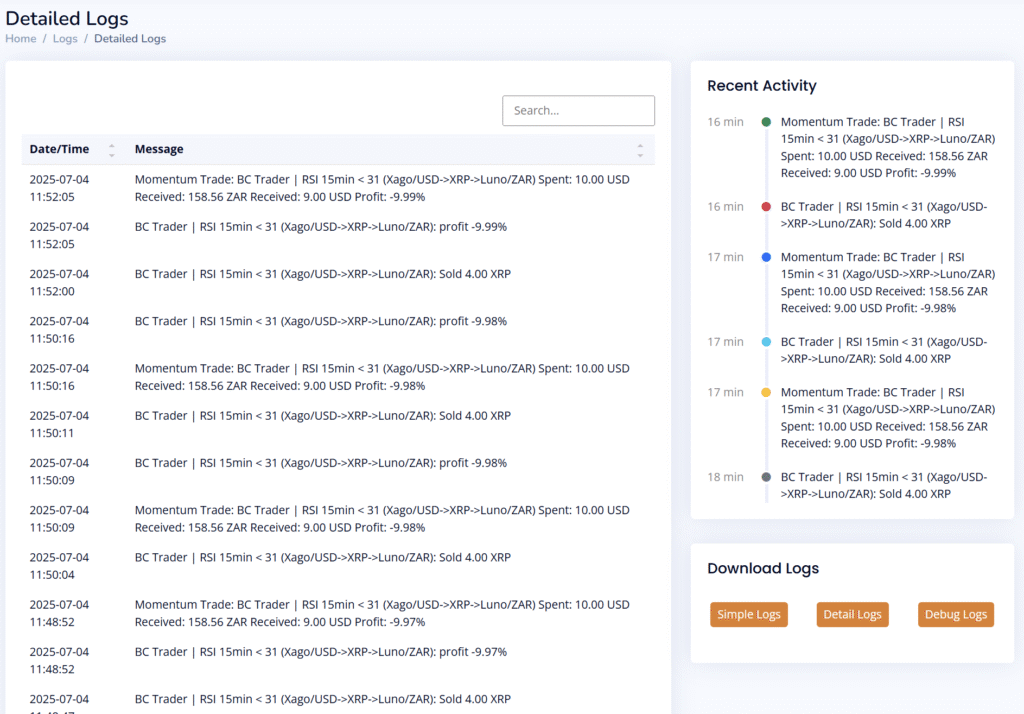
- On the right side, you can click the Simple Logs and Detailed Logs buttons to download your logs as CSV files.
See an example of a detailed log below.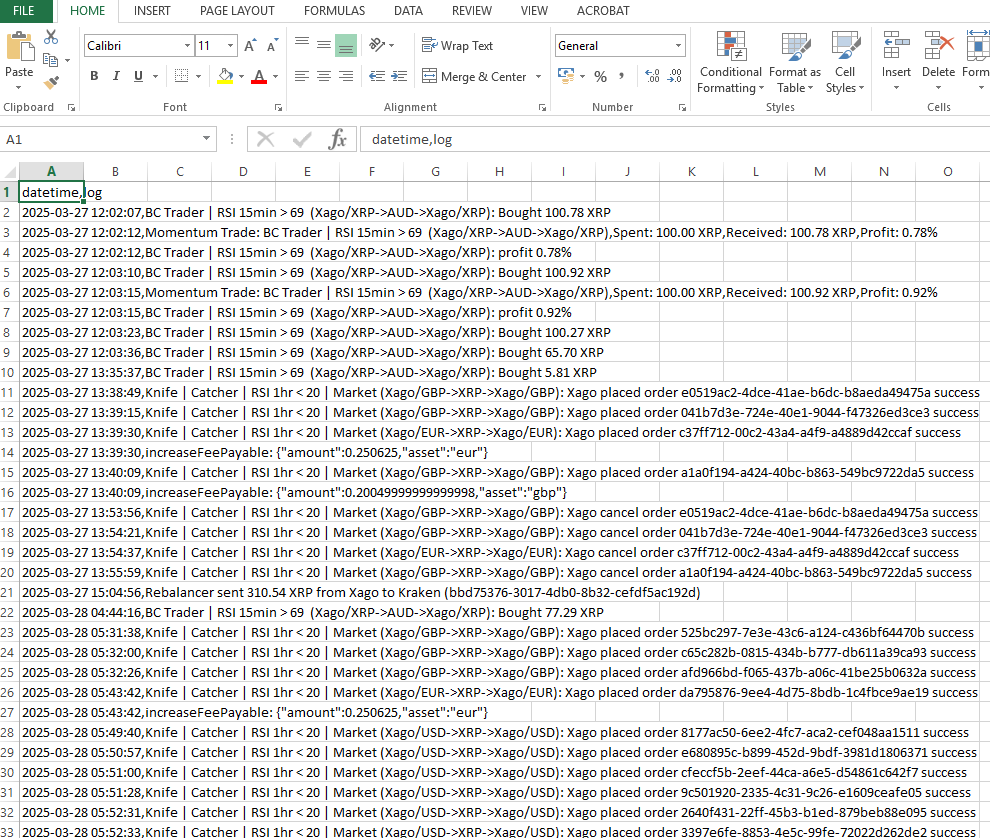
- Clicking the Debug Logs button will email you a list of error logs, allowing you to review and troubleshoot any issues with your trades.